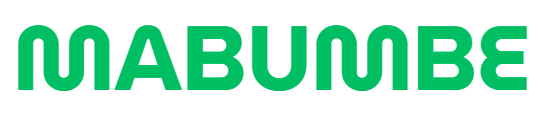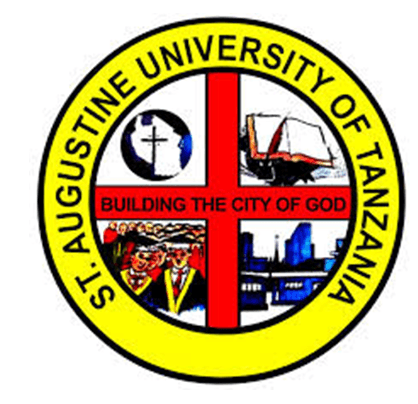
Introduction to SIMS at St. Augustine University of Tanzania (SAUT)
The Student Information Management System (SIMS) at St. Augustine University of Tanzania (SAUT) is a comprehensive platform designed to streamline the management of student-related information. This digital system offers students, teaching staff, and administrative personnel a centralized hub for accessing critical academic data. Whether you need to register for courses, check your course progress, or view results, SIMS provides an efficient and user-friendly experience. With the academic year 2024/2025 in full swing, SAUT continues to leverage SIMS to enhance the academic experience for its students and staff.
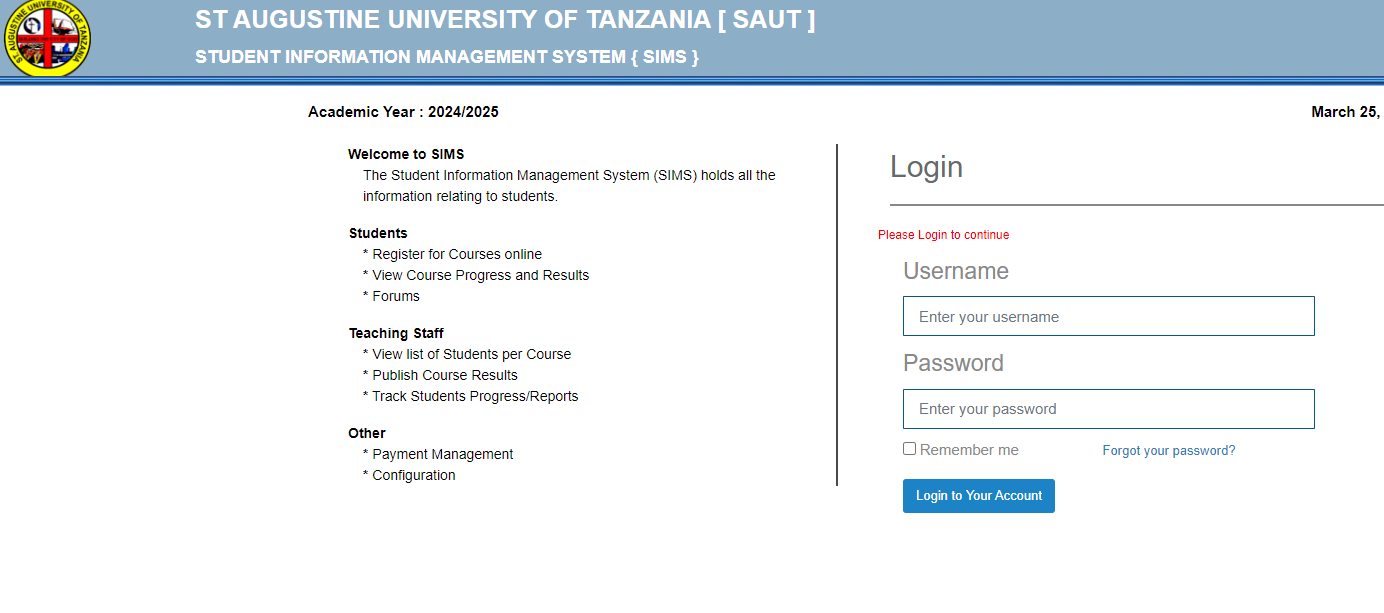
Key Features of the SIMS Platform
The SIMS platform at SAUT serves several key functions for students, teaching staff, and the administration. Below are some of the main features:
For Students
-
Course Registration: Students can easily register for their courses online through the saut sims login, which eliminates the need for manual enrollment processes. This feature helps ensure that all registration details are accurately captured.
-
View Course Progress and Results: After logging into sims saut login, students can monitor their progress, access their grades, and see results for individual courses. The saut sims results section allows them to stay updated on their academic performance.
-
Student Forums: SAUT provides an online platform for students to discuss courses, share academic insights, and engage in discussions through forums accessible via SIMS.
For Teaching Staff
-
Student Listings: Teaching staff can easily access a list of students enrolled in their courses and monitor their progress. The platform allows instructors to track the overall development of students and provide necessary feedback.
-
Publishing Course Results: Through sims login saut, instructors can publish course results and ensure that students have timely access to their grades.
-
Progress Tracking: Faculty members can utilize SIMS to track student progress and generate reports on academic achievements and any areas requiring additional support.
For Administration and Payments
-
Payment Management: SIMS also includes features for managing student payments, such as tuition fees and other related costs, ensuring that all transactions are tracked securely.
-
System Configuration: The platform is designed to be flexible, allowing the administration to manage configurations, ensure data integrity, and maintain a seamless user experience.
How to Access SIMS at SAUT
To get started with SIMS, you must first log in to the platform. Here’s how to access your SAUT account:
-
Go to the SIMS Portal: Visit the SIMS login page.
-
Enter Your Username and Password: In the login section, type in your username and password. If you forget your password, you can easily reset it through the “Forgot Password” link.
-
Stay Logged In: You can choose to remain logged in by selecting the “Remember me” option, making it easier for future access.
If you are a student or staff member experiencing trouble with your login, the platform provides a direct link to reset your password.
Frequently Asked Questions (FAQs) About SIMS at SAUT
-
How can I view my results on SIMS?
Simply log in with your username and password, then navigate to the “Results” section to see your academic performance. -
Can I register for courses online?
Yes, you can register for courses by logging into the SIMS portal and selecting the appropriate course registration option. -
What should I do if I forget my password?
If you forget your password, visit the forgot password link and follow the instructions to reset it.
SIMS Timetable and Important Dates
Students and staff can also access the saut sims timetable to stay updated on academic schedules. This includes exam dates, lecture timings, and other essential academic events.
Conclusion
The Student Information Management System (SIMS) at St. Augustine University of Tanzania (SAUT) is a powerful platform that simplifies the management of academic data for both students and staff. By utilizing features such as online course registration, progress tracking, and result viewing, SIMS ensures a smooth and efficient academic experience. Whether you’re a student trying to access your results or a faculty member looking to publish grades, SIMS makes the process straightforward. Log in today through saut sims login to start benefiting from all that this system has to offer.
Call to Action:
If you haven’t yet registered for your courses or checked your results, head over to the SIMS login page now and get started! Stay informed and up-to-date with your academic journey.
Go to our Homepage To Get Relevant Information.
Contents