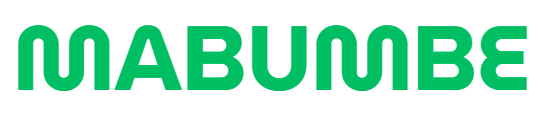Picture this: you’re trying to check your exam results or register for the new semester at Arusha Technical College (ATC), but you’re stuck on the login screen. You don’t know your password, or worse—you haven’t even activated your account yet. Frustrating, right?
That’s where the atc sms login atc sms system comes in. It’s the central hub for all student-related activities, from course registration to accessing academic records. But like any digital system, using it can be confusing if you’re new to the process.
In this guide, we’ll break down exactly how the ATC Students Management System (ATC-SMS) works, how to sign up, log in, reset your password, and make the most of the portal without getting overwhelmed.
What is ATC-SMS?
The ATC Students Management System (ATC-SMS) is a digital platform developed by Arusha Technical College to simplify academic management for students and staff. This portal enables users to:
-
Register for courses
-
View and download academic results
-
Access student profiles and academic records
-
Update personal details
-
Recover lost passwords
Everything is centralized in one platform:
👉 https://sms.atc.ac.tz/sms/
Whether you’re a new student trying to create an account or a continuing student who forgot their password, this portal has dedicated modules to assist you.
How to Create an ATC-SMS Account (First-Year Students)
If you’re a first-year student at ATC, you need to create an account before you can use the atc sms login atc sms portal.
Here’s a step-by-step process:
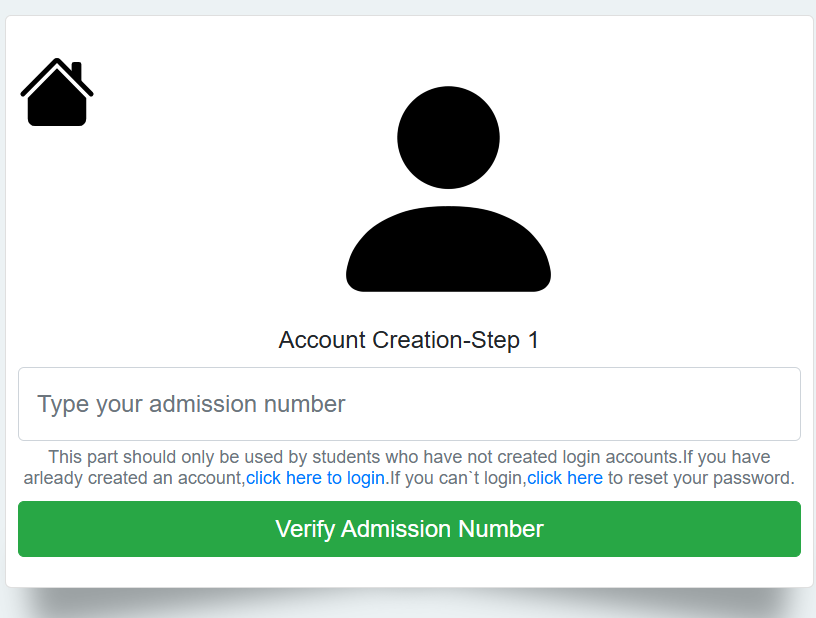
🔹 Step 1: Admission Number Verification
-
Visit the sign-up page here:
https://sms.atc.ac.tz/sms/activation/newstudents.php -
Enter your admission number.
You can find this by logging into the ATC Admission System at www.oas.atc.ac.tz. -
Click “Verify Admission Number.”
If valid, you’ll be redirected to the activation page.
🔹 Step 2: Account Activation
-
Provide your active email address and mobile phone number.
-
You will receive an activation link via email for verification.
-
Make sure to use your own personal email and phone number. These will be used to recover your account if needed.
✔️ Important Tip: Don’t use someone else’s contact info. You’ll need this data later for password recovery or important updates from the college.
atc sms login atc sms: How to Log In
Once your account is activated, logging in is straightforward:
-
Go to the login page: https://sms.atc.ac.tz/sms/
-
Enter your username and password.
-
Click Login.
If you have issues logging in, check the following:
-
Is your caps lock off?
-
Are you using the correct username (usually your admission number)?
-
Have you activated your account properly?
If none of these work, you may need to reset your password (explained below).
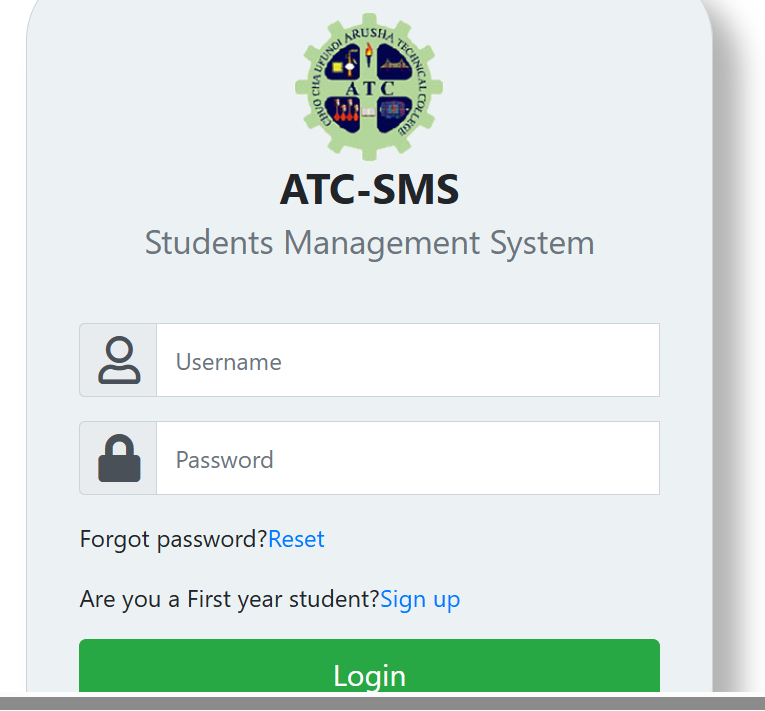
Forgot Your Password? Here’s How to Reset It
It’s common to forget login credentials. ATC provides a simple way to recover access via the Password Recovery Module.
🔹 Step 1: Admission Number Verification
-
Visit the password reset page:
https://sms.atc.ac.tz/sms/activation/password_reset.php -
Enter your admission number.
-
Click Verify Admission Number.
🔹 Step 2: Select Recovery Option
Once your admission number is verified, you can reset your password using one of the following:
-
Email Address: A reset link will be sent to your registered email.
-
Mobile Number: A temporary password may be sent via SMS.
-
Google Form Option: If you no longer have access to both email and phone, you’ll be given a Google Form to fill out for manual verification.
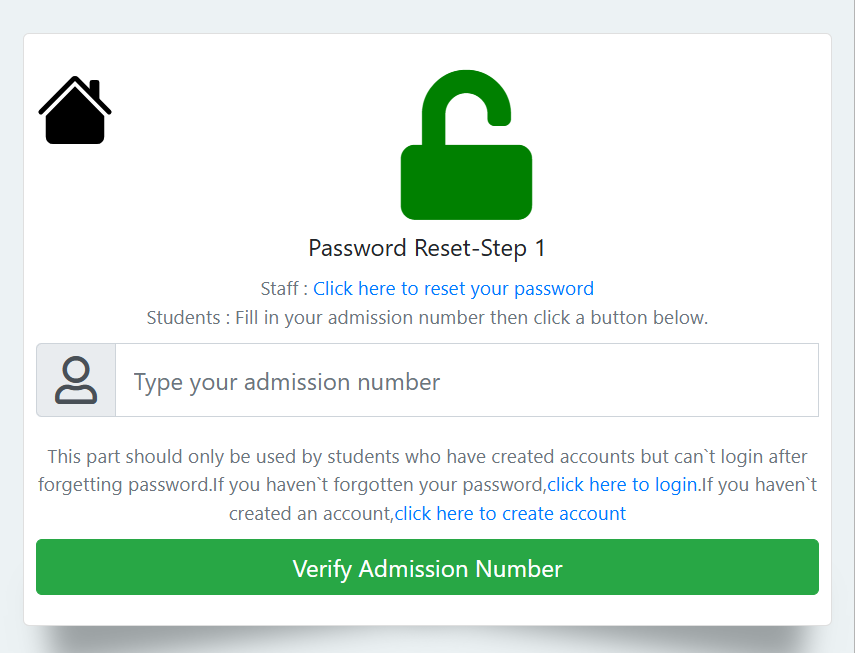
✔️ Tip: Always keep your contact info updated in the system to make future recovery easier.
What if You’re a Staff Member?
Staff members have a separate reset process. On the same password recovery page, there’s an option that says:
“Staff: Click here to reset your password”
This ensures administrative users follow the correct procedure and don’t interfere with student modules.
Common Problems and Solutions
Here are a few common issues and how to resolve them:
| Problem | Solution |
|---|---|
| I didn’t receive the activation email | Check your spam/junk folder. If still missing, restart the sign-up process with a different email address. |
| I entered the wrong phone number | Contact the IT department to update your contact details. |
| My admission number isn’t being verified | Double-check the admission system (oas.atc.ac.tz) to ensure accuracy. |
| I already have an account but can’t log in | Use the password reset option instead of signing up again. |
Tips for Using atc sms login atc sms Effectively
-
Bookmark the login page: https://sms.atc.ac.tz/sms/
-
Use a secure password and avoid sharing it with others.
-
Update your contact information immediately if it changes.
-
Log out after each session, especially on public or shared computers.
-
Don’t ignore verification emails—your account remains inactive until verified.
Final Thoughts
The atc sms login atc sms portal is your digital key to navigating life at Arusha Technical College. From signing up and activating your account to resetting a forgotten password, every step is designed to make your academic journey smoother.
If you follow the steps in this guide, you’ll avoid the common pitfalls and manage your academic records efficiently. Whether you’re a first-year student just starting out or a returning student trying to recover access, the ATC-SMS system has tools to support you.
Take control of your student experience—start with understanding and mastering atc sms login atc sms today.
Go to our Homepage To Get Relevant Information.
Contents