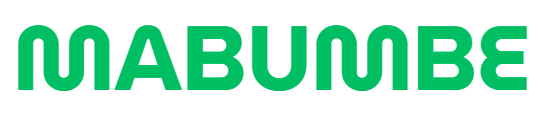Many students, academic staff, and alumni often face delays and confusion while trying to access their institutional systems. Whether you’re applying for admission, checking your results, or updating academic records, a single point of access can make or break the experience.
If you’re affiliated with the Dar es Salaam Maritime Institute (DMI), the dmi osim login dmi osim portal is your gateway to nearly every academic function. But what exactly is OSIM? How do you register, log in, or retrieve your password? This comprehensive guide walks you through everything—from creating your account to managing your academic life online with confidence.
What Is DMI OSIM?
The OSIM (Online Student Information Management) platform at DMI provides students, academic staff, alumni, and new applicants with streamlined access to essential services. Through the dmi osim login dmi osim portal, users can manage tasks such as:
-
Course registration
-
Admission applications
-
Password recovery
-
Profile updates
-
Payment steps (excluding payment verification)
The official login page is available at: https://osim.dmi.ac.tz/
How to Access the dmi osim login dmi osim Portal
Here’s a breakdown of the login fields you’ll find on the portal homepage:
-
User Name (Login ID): Enter your assigned login ID.
-
Password: Input your login password.
-
Sign In Button: Click to access your dashboard.
If you don’t yet have an account, the portal offers different registration options based on your affiliation.
Account Options:
-
Student? Sign Up Here
-
Academic Staff? Sign Up Here
-
Alumni? Sign Up Here
-
New Applicant? Start Here
-
Transfer Student? Start Here
You can also recover your credentials through the Forgotten Login Password? Request New link.
New Students: How to Apply via dmi osim login dmi osim Portal
If you’re applying for the first time at DMI, follow these four steps:
Step 1: Read Admission Criteria
Before proceeding, carefully review the minimum grades or diploma GPA requirements.
Step 2: Create Your Account
Head to Student Sign-Up Page and fill in:
-
Registration No
-
Email Address
-
Contact Phone Number
-
Login Password + Confirmation
-
Basic Student Information
Then click Register to complete your signup.
Step 3: Login
Use the credentials you just created to access the system at https://osim.dmi.ac.tz/
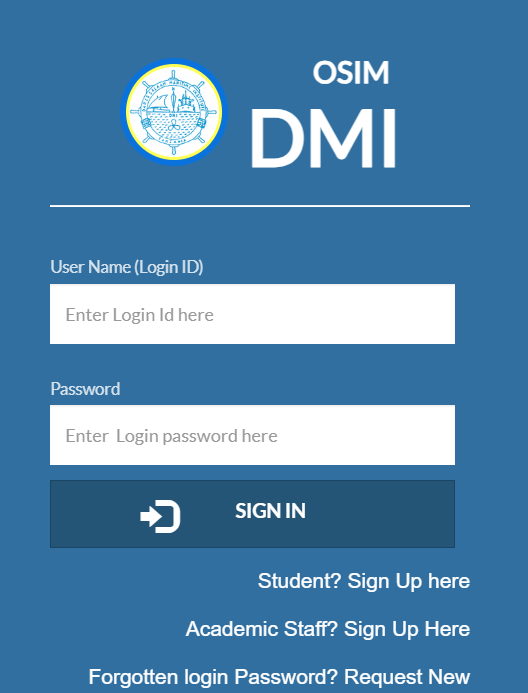
Step 4: Internal Application Process
After logging in:
-
Proceed through the application steps
-
Skip Internal Step 2 – Payment Verification
-
Complete remaining steps and submit your application
For Academic Staff: Account Registration Process
Academic staff must obtain a Request Code (Reg ID) from their Head of Department. Then, visit the Staff Signup Page and:
-
Input your Request Code
-
Submit the form to generate an account
-
Login using your credentials to access staff-specific functions
This process ensures only authorized personnel gain access to institutional functions.
For Alumni: Creating an Account on the dmi osim login dmi osim Portal
Even alumni can benefit from the portal by creating an account. Services include:
-
Accessing transcripts
-
Viewing academic history
-
Staying connected with the institution
Use the Alumni Sign Up feature available on the main portal page to register and maintain a digital link with DMI post-graduation.
How to Reset a Forgotten Password
If you’ve forgotten your login credentials, here’s how to recover your account:
-
Visit the Forgot Password Page
-
Enter your Login ID or Registration Number
-
Click on Send password reset instructions
-
Follow the instructions in your email to set a new password
This quick recovery method minimizes delays and ensures seamless access.
Common Errors and Tips for Using dmi osim login dmi osim Smoothly
Error 1: Password too short
When setting up your account, ensure your password meets the required strength criteria.
Tip: Use a combination of uppercase, lowercase, numbers, and symbols to strengthen your password.
Error 2: Registration email not received
Sometimes the email may land in your spam folder. Always double-check before resubmitting your form.
Error 3: Unable to skip payment step
The system might prompt you to verify payment during application. You are advised to skip Internal Step 2 – Payment Verification and continue with the remaining application stages.
Why OSIM Matters for DMI Students and Staff
By using the dmi osim login dmi osim portal, you reduce paperwork, eliminate long queues, and access essential academic and administrative services 24/7. Whether you’re registering for a course or checking your admission status, OSIM centralizes all key processes into one user-friendly system.
Its structured design helps ensure no student or staff member is left behind in digital services access. The added inclusion of alumni and transfer students makes the platform even more inclusive.
Final Thoughts
The dmi osim login dmi osim portal is more than a website—it’s a complete academic management tool that brings efficiency and accessibility to DMI’s stakeholders. Whether you’re a new applicant, a lecturer, or a former student, having a clear understanding of the OSIM system ensures that you get the most out of your academic journey.
Bookmark https://osim.dmi.ac.tz/ and refer to this guide anytime you need help signing in, creating an account, or troubleshooting common login issues.
Go to our Homepage To Get Relevant Information.
Contents
- 1 What Is DMI OSIM?
- 2 How to Access the dmi osim login dmi osim Portal
- 3 New Students: How to Apply via dmi osim login dmi osim Portal
- 4 For Academic Staff: Account Registration Process
- 5 For Alumni: Creating an Account on the dmi osim login dmi osim Portal
- 6 How to Reset a Forgotten Password
- 7 Common Errors and Tips for Using dmi osim login dmi osim Smoothly
- 8 Why OSIM Matters for DMI Students and Staff
- 9 Final Thoughts