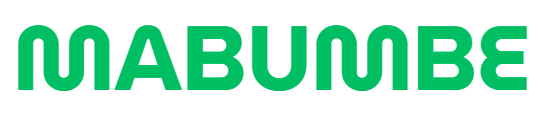IFM EMS Login: A Comprehensive Guide to Accessing Your Account and Understanding Results
Accessing your IFM (Institute of Finance Management) EMS portal can sometimes feel like a tricky task, especially when you’re not familiar with the steps involved. Whether you’re trying to check your exam results or manage your academic information, logging into your EMS account is a crucial first step. In this article, we’ll walk you through the process of using the IFM EMS login, what to do if you’re encountering issues, and how to effectively navigate the system to access your results.
What is IFM EMS Login?
IFM EMS login is a portal designed for students and staff of the Institute of Finance Management (IFM) to manage academic records, check results, access notices, and perform a variety of other important tasks related to their studies or work. The EMS (Examination Management System) login is an essential tool for students looking to access their academic results, including exam scores, grades, and personal data.
To get started with the IFM EMS login process, you’ll need your credentials, including your email address, username, or registration number, and your password.
Step-by-Step Guide to IFM EMS Login
Logging into the IFM EMS system is straightforward. If you are a new user or returning to access your results, follow these simple steps to log into your account:
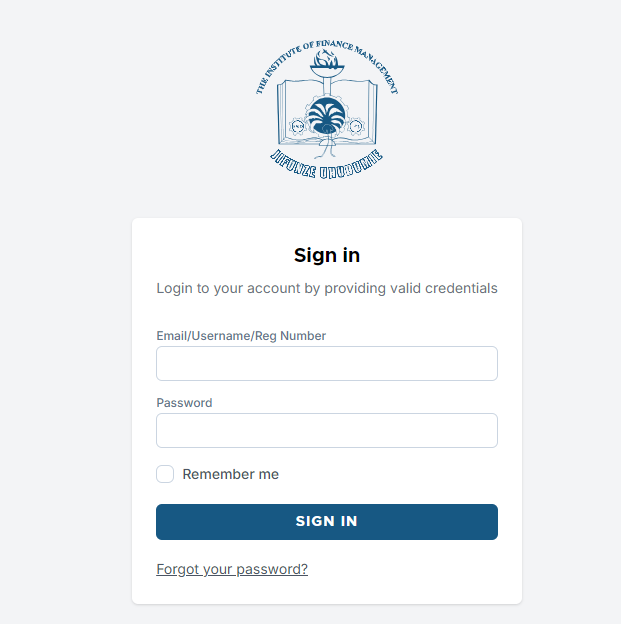
1. Visit the Official IFM EMS Login Page
Go to the IFM EMS login page at https://ems.ifm.ac.tz/login. This is where you will enter your login credentials.
2. Enter Your Email/Username/Registration Number
You will be prompted to enter your email address, username, or registration number. Make sure you use the same email address or username that is registered with IFM to avoid login issues.
3. Input Your Password
Next, enter your password. If you’ve forgotten your password or are unable to recall it, don’t worry—there’s an easy way to reset it. Just click on the “Forgot your password?” link, and a password reset link will be sent to your registered email.
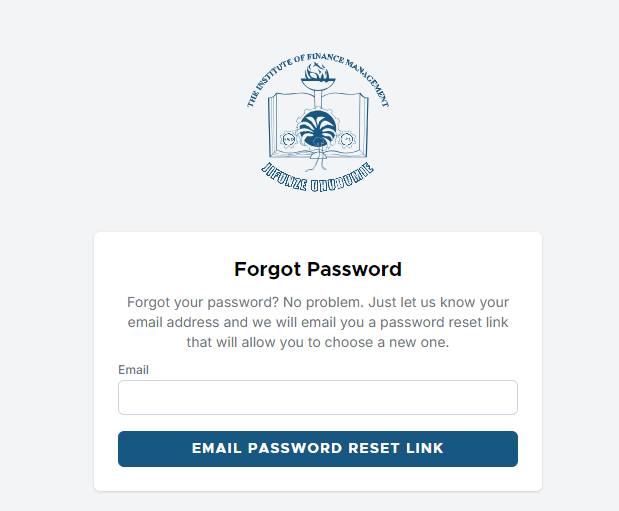
4. Click “Sign In”
Once you’ve entered your credentials, click the “Sign In” button. If your details are correct, you’ll be logged into your EMS account, where you can view your academic records, results, and other important information.
5. Use the “Remember Me” Option
For convenience, you can check the “Remember me” box. This will save your login credentials on your device, so you won’t have to enter them every time you log in (ideal for frequently accessing your EMS account). However, this is only recommended if you’re using a private device.
What to Do if You Forgot Your Password
Forgetfulness happens to the best of us, and if you’ve forgotten your password, there’s no need to panic. IFM provides a straightforward solution to help you regain access to your account.
-
Go to the login page at https://ems.ifm.ac.tz/login.
-
Click on the “Forgot your password?” link below the password field.
-
You will be asked to enter the email address associated with your account.
-
After submitting your email, a password reset link will be sent to your inbox.
-
Follow the instructions in the email to reset your password and regain access to your IFM EMS account.
IFM EMS Login Results: How to View Your Academic Results
One of the primary reasons students log into the IFM EMS system is to view their exam results. Once you’re logged into your account, accessing your results is easy:
-
After logging in, navigate to the “Results” section in your dashboard.
-
Select the exam or term for which you want to view your results.
-
Your results will appear in a detailed format, showing grades for each subject or module.
-
If you need to download or print your results, there should be an option to do so directly from the results page.
The IFM EMS portal provides an efficient way to keep track of your academic performance. It’s highly recommended that you regularly check your account for updates on exam schedules, results, and other academic announcements.
Troubleshooting Common Login Issues
Sometimes, logging into your IFM EMS account may not go as smoothly as you’d like. If you experience any issues, here are some common problems and their solutions:
1. Incorrect Login Credentials
This is the most common issue. Double-check the email/username and password you’ve entered to ensure they are correct. Pay special attention to case sensitivity when typing your password.
2. Account Lockout
If you attempt to log in multiple times with incorrect credentials, your account may be temporarily locked for security reasons. If this happens, wait a few minutes before trying again. If the issue persists, contact IFM support for assistance.
3. Password Reset Not Working
If the password reset link isn’t working, ensure that you’re using the correct email address and check your spam folder for the email. If you still haven’t received it, try requesting the reset link again.
Tips for Securing Your IFM EMS Account
Given that your academic information is stored on the EMS portal, it’s essential to keep your account secure. Here are some tips for securing your login credentials:
-
Use a Strong Password: Avoid simple or easily guessed passwords. Instead, use a mix of letters, numbers, and special characters.
-
Enable Two-Factor Authentication (2FA): If IFM offers 2FA, consider enabling it for an added layer of security.
-
Log Out After Use: If you’re using a shared or public device, always remember to log out after accessing your EMS account to prevent unauthorized access.
Final Thoughts on IFM EMS Login and Results
The IFM EMS login portal is an essential tool for students and staff of the Institute of Finance Management. It provides easy access to a wide range of academic and administrative information, from viewing exam results to managing course schedules. By following the simple steps outlined above, you can easily log into your EMS account and navigate the system to access your results and other important data.
If you ever encounter login issues, remember that there are simple solutions like resetting your password or contacting support. Keep your login credentials secure, and always ensure you’re accessing the portal through the official IFM website.
Go to our Homepage To Get Relevant Information.
Contents
- 1 IFM EMS Login: A Comprehensive Guide to Accessing Your Account and Understanding Results
- 2 What is IFM EMS Login?
- 3 Step-by-Step Guide to IFM EMS Login
- 4 What to Do if You Forgot Your Password
- 5 IFM EMS Login Results: How to View Your Academic Results
- 6 Troubleshooting Common Login Issues
- 7 Tips for Securing Your IFM EMS Account
- 8 Final Thoughts on IFM EMS Login and Results