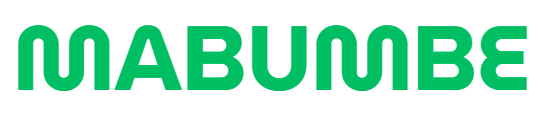If you’re a student or staff member at Ruaha Catholic University (RUCU), chances are you’ve needed to register for courses, check grades, or manage academic information at some point. But if you’ve ever tried logging in and found yourself stuck, confused, or unsure how to get back on track, you’re not alone.
That’s where the sims rucu login and rucu sims portal comes in. The Student Information Management System (SIMS) is your go-to online gateway for managing everything related to your academic life at RUCU. Whether you’re checking results or updating your course list, SIMS is the key. This article will walk you through everything you need to know — clearly, thoroughly, and without the jargon.
What Is RUCU SIMS?
The Student Information Management System (SIMS) at Ruaha Catholic University is a centralized digital platform where students, teaching staff, and university administrators can access and manage academic information.
You can access the RUCU SIMS portal here: https://sims.rucu.ac.tz/login/
Who Uses It and Why?
-
Students use it to register for courses, view grades, participate in forums, and check academic progress.
-
Teaching staff rely on it to publish course results, track student performance, and manage class lists.
-
Administration handles payments, system configurations, and overall student data through the same platform.
By logging into sims rucu login, users gain access to a streamlined dashboard tailored to their role at the university.
Accessing the Portal: sims rucu login Step-by-Step
To make full use of RUCU’s SIMS, you’ll first need to log in. Here’s how
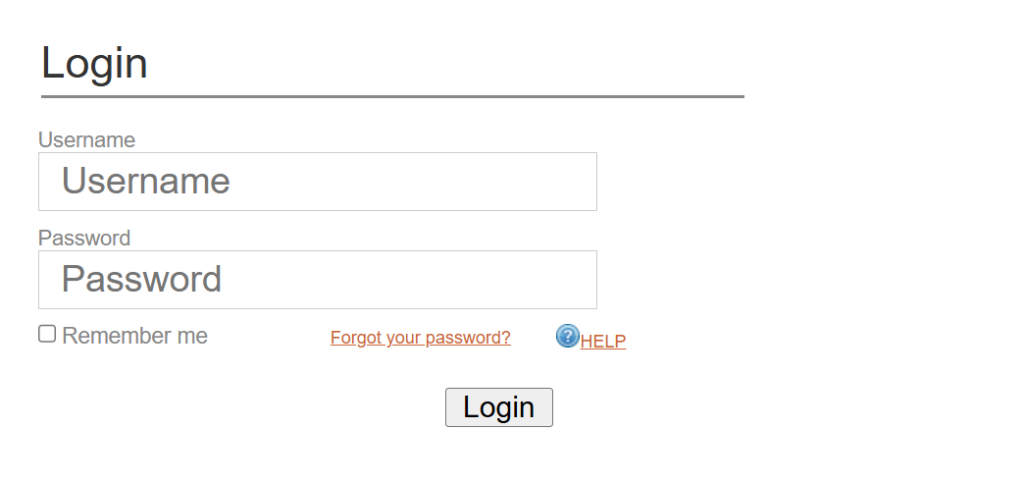
-
Visit the official SIMS login page: https://sims.rucu.ac.tz/login/
-
Enter your Username and Password.
-
Click the “Login” button.
-
If you’d like the system to remember you on your device, tick the “Remember me” checkbox.
Tip: Always log in from a secure device. Avoid using public computers for accessing sensitive academic information.
Forgot Your Password? Here’s What to Do
If you’ve forgotten your login credentials — it happens — don’t panic. RUCU has a straightforward password reset system:
-
Go to the Forgot Password page.
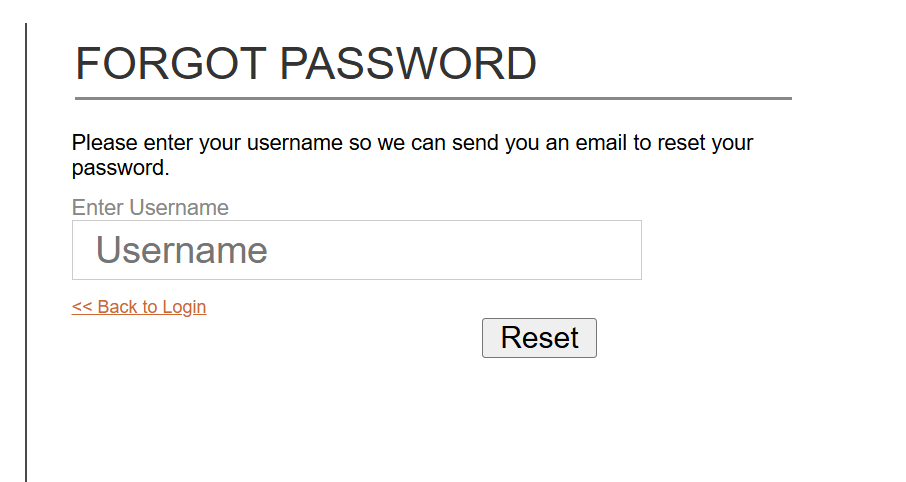
-
Enter your Username.
-
Click the button to receive a password reset email.
Make sure to check your email’s spam or junk folder if the reset link doesn’t show up right away.
Features That Make rucu sims Invaluable
The RUCU SIMS isn’t just a login portal — it’s a full-fledged academic management tool. Let’s break down what you can do depending on your role.
For Students
-
Course Registration: Quickly sign up for your semester’s courses online — no paperwork required.
-
View Course Progress and Results: Track your academic performance in real-time.
-
Forums: Engage in discussions with classmates and lecturers.
For Teaching Staff
-
Student Lists: See who is enrolled in your classes.
-
Result Publishing: Upload student grades directly to the platform.
-
Progress Reports: Monitor student engagement and outcomes.
Other Administrative Functions
-
Payment Management: Easily track student fee status.
-
System Configuration: Update and customize university-wide settings.
By using rucu sims, RUCU centralizes all these functions into a single, easy-to-navigate interface — saving time and reducing errors.
Practical Use: Real-World Example
Imagine you’re a second-year student gearing up for course registration. With RUCU SIMS:
-
You log in using your sims rucu login credentials.
-
Navigate to “Course Registration.”
-
Select your desired units.
-
Confirm registration — and you’re done.
No queuing. No paper forms. It’s that efficient.
Best Practices for Using rucu sims
While the platform is user-friendly, here are a few tips to make your experience even smoother:
-
Log in early before registration deadlines. Avoid last-minute surprises.
-
Double-check your selected courses. Once submitted, making changes may require departmental approval.
-
Use official email addresses. All communications, including password resets, are sent to your university-registered email.
-
Keep your password secure. Change it regularly and never share it.
Support and Troubleshooting
If you encounter problems accessing sims rucu login or navigating the rucu sims portal:
-
First, try clearing your browser cache.
-
Check that your internet connection is stable.
-
Visit the Forgot Password page if you can’t remember your login details.
-
For technical help, contact the ICT department at RUCU. Usually, they respond promptly via the university’s internal helpdesk or email system.
Important Dates and Announcements
-
Current Academic Year: 2024/2025
-
Latest Update: April 14, 2025
Always log in regularly to check for updates on exam timetables, course changes, or results publication.
Final Thoughts
The sims rucu login and rucu sims portal is more than a login page — it’s the foundation of how academic life functions at Ruaha Catholic University. From streamlining course registration to simplifying communication between students and faculty, the system provides a reliable digital backbone for academic success.
Whether you’re a new student getting oriented or a faculty member uploading final grades, mastering the use of RUCU SIMS will make your university life much more manageable.
So go ahead — bookmark https://sims.rucu.ac.tz/login/ and make it part of your academic routine.
Go to our Homepage To Get Relevant Information.
Contents
- 1 What Is RUCU SIMS?
- 2 Accessing the Portal: sims rucu login Step-by-Step
- 3 Forgot Your Password? Here’s What to Do
- 4 Features That Make rucu sims Invaluable
- 5 Practical Use: Real-World Example
- 6 Best Practices for Using rucu sims
- 7 Support and Troubleshooting
- 8 Important Dates and Announcements
- 9 Final Thoughts