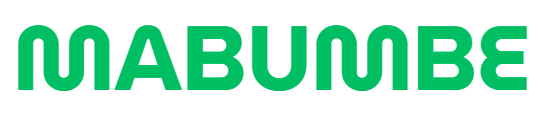If you’ve ever tried accessing the Tumaini University Makumira (TUMA) OSIM portal and found yourself lost on where to start—whether it’s for logging in, signing up, or retrieving your password—you’re not alone. Many prospective students, staff members, and alumni encounter similar questions like: Where do I register? How do I log in? What if I forget my password?
The tuma osim login tuma osim system is a powerful portal that serves as the academic management backbone for TUMA. But without proper guidance, it can feel overwhelming. This comprehensive guide breaks down everything you need to know—from account creation and login to password resets—so you can manage your academic tasks with ease.
What is the TUMA OSIM Portal?
The TUMA OSIM (Online Student Information Management) system is a centralized platform used by Tumaini University Makumira to handle admissions, academic records, and communications between students, staff, and the institution.
Whether you’re a student looking to apply or a staff member accessing internal data, tuma osim login tuma osim is your go-to portal for academic activities.
Access the official portal here: https://osim.makumira.ac.tz/
Getting Started: Who Should Use the TUMA OSIM Portal?
The system supports different user categories, each with tailored access:
-
New applicants (students)
-
Transfer students
-
Academic staff
-
TUMA alumni
Depending on your category, the portal allows you to either sign up or log in, offering different services such as application submission, course registration, and academic status tracking.
How to Create a TUMA OSIM Account
Step 1: Read the Admission Criteria
Before applying, make sure you meet the admission requirements. These include minimum grades and GPA benchmarks for certificate, diploma, or degree programs.
Step 2: Create Your Online Account
Visit the signup page here: Student Sign Up
You’ll need the following:
-
Registration Number (Institute Reg. No)
-
Active email address
-
Phone number
-
Strong password
Once registered, you’ll receive an invoice number to be used for payment at CRDB Bank, its agents, or through CRDB mobile payment services.
Step 3: Login to Your Account
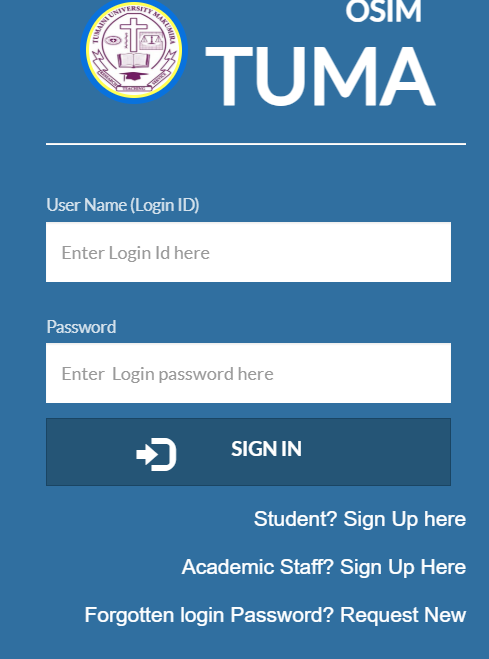
Use the email and password you created to log in via the main portal: OSIM Login Page
Click Sign In after entering your details.
Step 4: Complete Internal Steps
After logging in, continue with the application process. Pay close attention to Step 2: Payment Verification—you must pay the invoice before proceeding.
Special Registration Paths
Transfer Students
If you’re transferring from another institution and wish to join TUMA, start here:
“Are you a Transfer Student? Want to Join TUMA? Start Here!!” – OSIM Homepage
Academic Staff
If you’re academic staff and need access to the OSIM portal:
-
Obtain your Account Request Code from your Head of Department
-
Enter the code and follow instructions to create your account
Alumni
Even as a TUMA graduate, you can still access OSIM. Use the relevant sign-up link from the homepage to stay connected with the institution.
Forgot Your Password? Here’s How to Reset It
Password problems are common—but easy to fix on OSIM. Follow these steps:
-
Go to: Forgot Password Page
-
Enter your Login ID or Registration Number
-
Click “Send Password Reset Instructions”
-
Check your email for a link to reset your password
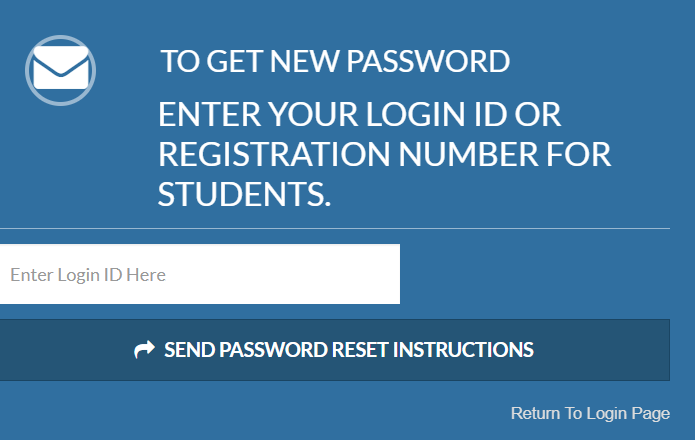
Tip: Make sure your email address is the same one used during sign-up.
Common Issues and How to Solve Them
Problem 1: Unable to Proceed After Account Creation
Cause: Payment for the invoice number not completed
Solution: Pay via CRDB Bank or CRDB-mobile, then retry login.
Problem 2: Account Not Recognized During Login
Cause: Incorrect email or password
Solution: Double-check credentials or reset password.
Problem 3: Weak Password During Signup
Cause: Password too short or simple
Solution: Use a strong password with uppercase, lowercase, numbers, and symbols.
Practical Tips for a Smooth tuma osim login tuma osim Experience
-
Bookmark the official portal: https://osim.makumira.ac.tz/
-
Always use an active and accessible email during registration
-
Pay invoices on time to avoid being blocked from proceeding
-
Contact your Head of Department for registration codes if you’re academic staff
-
Keep your login credentials secure and memorable
Final Thoughts
Accessing and using the tuma osim login tuma osim portal doesn’t have to be difficult. With a bit of preparation and the right guidance, you can complete all your academic tasks—from admission to course management—quickly and efficiently. Use this guide as your reference whenever you get stuck or need clarity.
Whether you’re a prospective student eager to apply, an academic staff member managing student progress, or an alumnus staying connected, OSIM at TUMA has you covered.
For continuous access, updates, and full academic support, make the most of your TUMA OSIM portal.
Go to our Homepage To Get Relevant Information.
Contents
- 1 What is the TUMA OSIM Portal?
- 2 Getting Started: Who Should Use the TUMA OSIM Portal?
- 3 How to Create a TUMA OSIM Account
- 4 Special Registration Paths
- 5 Forgot Your Password? Here’s How to Reset It
- 6 Common Issues and How to Solve Them
- 7 Practical Tips for a Smooth tuma osim login tuma osim Experience
- 8 Final Thoughts